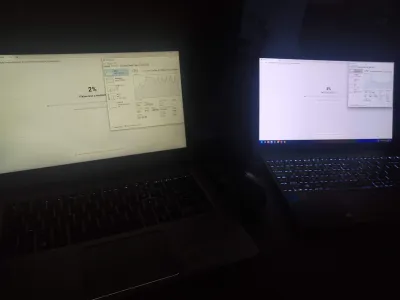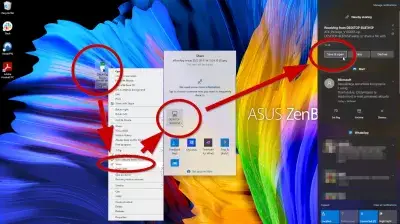How To Connect Two Laptops? 4 Solutions Detailed
The technological world in which we live requires that every day we need more connections between different types of devices, laptops have become one of the most used, along with cell phones, but it happens that are increasingly common occasions when we need to share information between two laptops, and it often happens that we only have limited alternatives, and no connection to router, Wi-Fi, or switch.
Fortunately, for these cases, the same technology has provided solutions that are as effective as the connections we have named, and that do not require being connected to the internet, with only a few software settings, and in some cases with physical connections of some types of cable and hardware.
Connect two laptops with HDMI
Among the ways to connect two laptops to exchange information and resources between them, there are several options, but to think that one of them is through HDMI cables is a mistake, we will explain briefly why this alternative is not viable for this type of connections.
The construction design of the HDMI cable is made for specific purposes, which are aimed at the transmission of audio and video in High Definition, in fact the acronym HDMI stands for High Definition Multimedia Interface, although it has had progress and there are different types of them, even in models 1. 4 it is said that they can transmit and receive data, but this function is directly related to the basic principle of the function for which it was created, transmit video and audio from one device to another that should aim to display, i.e. monitors, televisions or any device that can display images.
Of course these devices must be compatible with this type of cable, they must have the HDMI input in any of its versions.
The HDMI connections that have the laptos are output, so there is no way to place one of them an input connection, on the other hand the information that this cable transmits is specifically output, and intended for display devices, in the event that managed to connect the two HDMI outputs of the two laptops, fortunately no damage will occur in the devices, as the designers anticipated that someone would think to do this, however laptops try to communicate without achieving it since these connections on both devices are output.
There is no way to change hardware designed to produce output to produce input, so the thought of connecting two laptops with HDMI is not feasible. However, you can connect two monitors to a laptop with HDMI.
Connect two laptops with USB C
To properly connect two laptops with a USB cable, this must be the type known as bridge, or link, is characterized by having at its ends two male USB terminals, and in the center of the cable has a bulging part where it is provided with an electronic circuit that is the chip that makes the bridge.
This type of USB cable when it is acquired must bring the driver programs or drivers, if you do not have them, they can be downloaded from the manufacturer's pages, they usually have a section identified as programs, and drivers.
The installation of this driver must be done before connecting the USB bridge cable, and it must be installed in the two laptops to be connected, for the installation insert the driver CD in the laptop, or from the download folder in the case of having downloaded it from the manufacturer's page.
If it does not start automatically, do it by simultaneously pressing the Windows key and the E key to open the explorer, then look for the folder where the file is located, and doublé-click on the icon identified as setup, in some cases it is called installer.
Once the driver is installed on the laptops to connect two laptops with USB C, connect each end of the cable to each of the laptops.
To open the transfer program just open the start menu, select all programs and doublé-click on the transfer program, for convenience you can create a shortcut of this to the desktop, it must be opened on both laptops, with this action you will have the ability to transfer all the files you want from one of the laptops, without having to be working on both.
When you open the program you will notice the presence of two windows, one of them will be identified as the local laptop, and the other as the remote one, the first one will be the device on which you are working, to transfer the files you can do it by dragging the file from one window and dropping it in the folder you want in the other window.
Connected two Mac with USB-C
For the case of connecting two laptops with USB C, but that these are Mac, it will not be as easy as in the previous case, since at technical level it will not work with the two USB ends, it will be necessary to have a cable with a USB end, and with the other one an RJ-45 Ethernet connector, in the connection form must go the USB end to the laptop that has Ethernet port, and the RJ-45 to the other laptop, with an adapter of USB to RJ-45.
When the physical connection is ready, for the software to work, you must open the Apple menu, look for System Preferences, and click on share, you must do it on both laptops, you can use Finder to connect the laptops, choose go, connect to server, and search to find the connected laptops, and you will be ready to transfer files between the two laptops through Finder.
Connect two laptops with Ethernet cable
This is one of the most used ways nowadays to connect two laptops, for this you must find in each one of the laptops to connect the network center menu, and shared resources, from the start menu select the icon corresponding to configuration, and gear, click on networks and internet, then click on Ethernet, you must click on the option change sharing configuration, this is under the related configurations, on the right side of the screen.
You must click on Ethernet on the two laptops, you will notice that after this action the connection status is displayed, in case you do not find the Ethernet alternative, you can change the adapter settings, find it on the left side of the screen, there you must right-click on Ethernet connection, and then click on properties, this button is located on the bottom left side of the window.
In the new window titled Ethernet1 properties, click on the Internet Protocol, version 4 TCP/IPv4 alternative, and make sure it is checked in the checkbox, these steps must be performed on both laptops.
In the radio option click on Use the following IP addresses, and the dialog box on the right is activated to enter a unique IP for each laptop, for example 192.168.1.1, and 192.168.1.2, leaving the following dialog box identified with Subnet mask at 255.255.255.255.0, then click on the accept button.
To be able to share files between the two laptops, you must share the folders in each laptop, do it pressing simultaneously the key Windows, and E, to open the explorer window, locate the files, or folders that you want to share, and click with the right button of the mouse to accede to the window properties, where you will find a tab to share, in this click in the option to share, then go to the option all the drop-down menu, and choose the option to add, there you must indicate the attributes of folders, or files, it is about the permissions that the user will have in each machine on these, like being able to read, and to write, if you want that in both laptops they can be modified, or only reading, if you do not want that in some of the laptops files, or folders are modified, it finishes clicking in sharing.
When you want to access files on one of the laptops, from the other one press the keys to start the explorer, on the left you will find the option Networks, click on it, and it will show in the window the connected laptops, double-click on the one you want to access, and you will be ready to start transferring files from one laptop to the other.
Connect two laptops with Bluetooth
The technology in terms of connections and telecommunications has not stopped advancing, and the possibility of connecting devices as time goes by, becomes easier every day, and accessible to anyone without requiring exaggerated knowledge of the area, one of these forms of connection is Bluetooth.
The advantages that this way of connecting two laptops offers, is the fact of the absence of wiring, which has many disadvantages, apart from the connection being subject to a physical medium, the tangle of cables can cause undesirable accidents.
Bluetooth allows to establish a wireless connection between devices, making it a very efficient way to initiate the transmission of files between the two devices, and share many types of data, especially multimedia files and photos, activities so common in today's world of communications.
It turns out to be a very effective alternative when other connection options are not available, such as a LAN network, Wi-Fi, USB connections, or any other type of wired connection, let's see in detail the correct way to connect two laptops with Bluetooth.
It should be noted before starting that the two laptops to be connected must have the Bluetooth function, if not, look for an alternative of those that exist in the market, devices to incorporate the function to the laptop, through cards, and also via USB.
The first step to implement is oriented to the activation of the Bluetooth function in the two laptops to be connected, this action is done by looking in the taskbar of each device, at the bottom of the window, locate an icon called action center, this is located on the right side, near the clock, click on it, find the Bluetooth option, and proceed to activate it.
For any type of computers, you can go to settings, open this, and choose the Devices option, select Bluetooth, and other devices, on the right side you find an option identified as Add Bluetooth, and other device, when this window opens, select Bluetooth option.
You will notice that the laptop will start searching for Bluetooth devices turned on within its range, the other laptop should appear with Bluetooth turned on, if you click on it, a PIN code will be displayed on both laptops, if they match the action to take will be to click on connect.
In one of the laptops a window appears where the pairing of the devices is requested, at that moment you must click on accept.
Completed this pairing, the two laptops are ready to make file transfers between them, you must observe the system tray, in this you must select to accept the action that is being carried out from the other laptop, if you are sending a file, you must click on Receive a file, if you are sending it, you will click on Send a file, however you also have the possibility to activate a function called near sharing in the two devices, with this functionality activated, the transfer work is done in a faster and more efficient way.
In conclusion: various ways to connect two laptops
Today, a laptop is used as an integral part of every area of human life. Sometimes for a full-fledged work, one laptop may not be enough for you, no matter how powerful it is. Then you just need to connect two laptops and there are many different ways to do this.
You just have to choose the method that suits you best for connecting two laptops.As you may have seen, there are several alternatives that exist when you want to connect two laptops without using a LAN, a Wi-Fi connection, routers, or switch, and they are not activities that require great computer knowledge, or to pay experts, or look for professionals in the area.
Just use common sense, and investigate something that is unknown, and you will understand that these are easily achievable activities, which provide solutions, increase knowledge in the area of computer connections, and generate savings of money, time, and resources. Technology is advancing for the benefit of users, making the handling and use of devices more and more accessible to all levels of people, and this goodness must be taken advantage of to exploit the benefits provided by the different types of devices to the maximum.
Frequently Asked Questions
- What are the most effective ways to connect two laptops for data transfer or collaboration?
- To connect two laptops, you can use a LAN cable for a direct network connection, Bluetooth for wireless file transfer, a USB data transfer cable specifically designed for connecting two laptops, or software solutions that enable file sharing and collaboration over a Wi-Fi network.