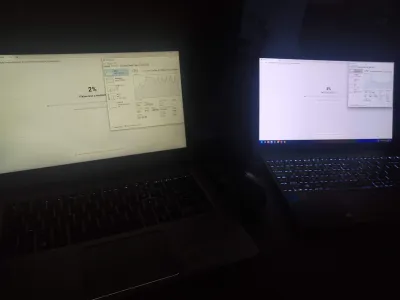How To Connect 2 Monitors To A Laptop?
Given how much the modern computer world has advanced, it’s no surprise that you can connect multiple monitors to a laptop, and this whole structure will work successfully, helping to complete the tasks.
If you were sure until now that such a number of monitors is convenient only for work purposes, then you were wrong. With such an interesting way, you can enjoy the movie, and you don’t even want to go to the cinema, because your own is open at home.
There are several ways that you can use to connect two monitors to a laptop, and we will look at each of them.
Dock station
The docking station is a very useful thing that greatly expands the number of available ports in our laptop. They have absolutely all the connectors, including card readers, and in itself such a thing is very useful. It is with its help that you can connect two monitors to a laptop at once.
As for the connection of the docking station itself, the drivers that need to be installed should come with it in the box. Installing drivers usually doesn't take more than five minutes, so it's sure to be quick.
When all the drivers are installed, you will definitely hear that the docking station has started working - it will become a little noisy during operation. At this point, two additional monitors can be connected to it. But that's not all.
The final touch will be a little tweaking of these screens. First, in order for them to show at all, you must either right-click on the desktop, or use hotkeys (for example, on Asus it's fn+F8), and select multiple displays. In addition, you can swap the displays on the displays to your liking.
Connecting two monitors with HDMI
If you have such monitors, do not rush to get upset and think that you can only connect one of them to your laptop.
In order to immediately connect two monitors to a laptop via HDMI, you first need to buy a special adapter - USB to HDMI. Once you have such an adapter, you can easily cope with this task.
But don't forget that after you've connected your monitors, you always need to right-click to open the display settings and indicate that you now have multiple displays. In addition, in the same settings, you can swap the display order on the monitors among themselves.
USB-C type interface
No, so far there are no laptops that could connect to such a port, but there is another interesting trick. It lies in the fact that you must purchase a USB-C to HDMI adapter. Naturally, such an adapter, as in the previous case, must have two outputs for two different monitors. Don't forget the screen settings after connecting monitors in this way.
What can you do with multiple monitors that are connected to a laptop
In general, there are several options for the development of events if you have two monitors connected to your laptop. Although, of course, those who have never done this may not quite understand what is at stake, so let's take a closer look.
Creating a comfortable workspace
Surely you could see the use of this method by well-known (and not so) bloggers. Multiple monitors is very convenient, and as noted by those who have used this method, it improves performance several times. In addition, such a connection looks very cool and unusual.
For fun
Why do you go to the cinema? To enjoy an interesting picture from a huge screen. Now, if you have two monitors, by connecting them to a laptop, you can create an artificial cinema right at home.
Flexibility of use
You can also use one monitor for streaming, a second monitor for some other information, and a third for the game itself, and they are all connected to one device, allowing you to perform three different tasks at the same time. It's just incredible!
Questions most often asked
- 1. Can I connect multiple monitors to my laptop?
- Yes, you can, and it's very easy, you may need special adapters for this, so if you don't have them, it's better to buy them.
- 2. Docking station for two monitors: yes or no?
- In fact, the docking station is not only useful for connecting two monitors at the same time, it has a huge range of uses. Instead of a simple adapter, you can buy a docking station, as it immediately has a wide range of functions, and you will use it as needed.
- 3. 1 HDMI port and two monitors - will it work?
- The answer is unequivocal: no, it will not work. 1 port - 1 monitor, nothing else. That is why we talked above about a docking station that has several HDMI ports, or about a special adapter that simply has a narrower range of applications.
Frequently Asked Questions
- Why is it necessary to connect two monitors to laptop?
- Two monitors are very convenient for work tasks. It can also improve your leisure time - for example, it will replace your visit to the cinema.
- What is the process for connecting two external monitors to a laptop?
- To connect two monitors, first check your laptop's available ports (HDMI, DisplayPort, USB-C, etc.). You may need adapters if the laptop ports don't match the monitor inputs. Connect each monitor to a port and configure the display settings in your operating system to extend or duplicate the screen.