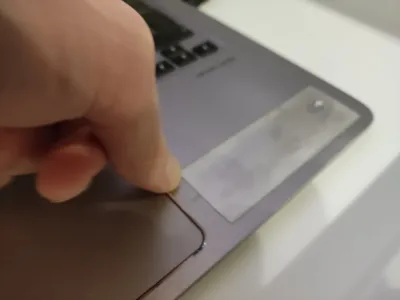How To Remove Stickers On Laptop?
- Interesting and unusual ways to get rid of stickers
- 1) Tools at hand: a nail or a sharp blade.
- 2) Hot air.
- 3) A damp cloth.
- 4) Olive or coconut oil.
- How to remove the remnants of glue after the sticker
- How do I peel off a sticker so that it can be reused?
- How do I remove the remnants of a sticker from my laptop?
- Removing stickers from MacBook?
- 1) Which is better: stick the sticker on the laptop case, or on the keyboard with the screen?
- 2) Do I need to leave stickers on the case from the manufacturer, which indicate the driver models and other important information?
- 3) How to remove the remnants of the sticker from the computer screen?
- Frequently Asked Questions
Quite often there are situations when laptop owners tend to change their appearance when he gets bored from time to time. The most popular thing to do is put on stickers. This is a great way to differentiate your laptop from others.
But the fun begins when you want to sell a laptop like this. Selling with stickers is definitely not an option. The only right decision that comes to mind is to remove the stickers from the laptop. And now you managed to tear off the top layer of the sticker, and now you are in a stupor, because you do not know how to remove the remnants to the end.
Interesting and unusual ways to get rid of stickers
When people are faced with a seemingly simple problem - removing a sticker from a laptop, it can become a difficult problem in the process. And then people are ready to resort to any means to cope with this task. Let's look at some unusual ways in which you can solve this issue.
1) Tools at hand: a nail or a sharp blade.
This option can be used if the sticker is fresh. Then you can pry it off with your nails and calmly. But before that you need to determine which side of the sticker comes off the best. For the process to start successfully, you need to gently touch the weakest edge of the sticker with your fingernail. It is very important that the sticker does not break during the process, because if this happens, it will be quite difficult to get rid of the residues. If you decide to use not a nail, but a blade, then in this case it is important to understand that if you press on it too hard, it can damage the laptop case, later with such defects it will be more difficult to sell it.
2) Hot air.
This method is suitable if the sticker was stuck on the laptop a year ago, or even more. Over time, the adhesive base of any sticker becomes very hard, which is why it can be so difficult to peel them off. To defeat the strength of the glue, it just needs to be heated. Once the adhesive has warmed up, the sticker can be easily removed without too much trouble.
3) A damp cloth.
If you do not have an appliance at hand that can produce hot air, then you can use an ordinary damp cloth. After you wet it, squeeze it well so that water does not drip. Then everything is very simple - you need to rub with such a rag over the sticker until it gets wet and peels off. This usually takes just a couple of minutes.
4) Olive or coconut oil.
This option is definitely for those who have money, because both of these oils are quite expensive. Having applied them once, you will definitely like it and you will take note of this method. You can simply soak your finger in the oil, and then gently, slowly so as not to tear, rub the sticker.
Before performing any of the above methods, it is important to remember about safety precautions: the laptop must be disconnected from the mains, and if possible, remove the battery.
How to remove the remnants of glue after the sticker
Even if at first it seems that the sticker comes off well, at the end it may turn out that a little glue remains, which, at first glance, cannot be removed without damaging the laptop case. However, the solution to this problem is easier than you might think.
For everything to go well, you need to take any alcohol-based liquid. It needs to be poured onto any rag, or cotton pad, literally a couple of drops, after which you need to wipe the surface on which there is glue. Just one try and you will see the result for sure.
How do I peel off a sticker so that it can be reused?
Sometimes people who stick stickers on laptops are not ready to part with them, and then the question arises: how can they be peeled off from an old laptop so that they can be re-glued onto a new one without any problems?
The first thing to try in such a situation is to try to gently peel off the sticker with your fingernail. Only if you want to reuse it, you need to act very carefully, and if it seems to you that it is about to tear, then it is better to stop.
If the option with the nail does not work, you can try using a special liquid for washing glasses. In such and similar liquids there is a special compound that is able to make the sticker soft and remove it without damage.
Another option is to use a vinegar solution. It works according to the following principle: the glue hooks on the solution, and the sticker itself will not be damaged and will be suitable for further use.
How do I remove the remnants of a sticker from my laptop?
In fact, there are not many successful options with which you can remove the remnants of the sticker from the laptop.
In addition to alcohol-based solutions, you can use a mild baking soda solution. You can also use any oil-based product. One of the simple tools at hand is scotch tape. With its help, the remnants of the glue are very easily peeled off the surface of the laptop.
Removing stickers from MacBook?
As a rule, such an expensive device as the MacBook, as a rule, is not used by ordinary people, but most of them are very creative. Naturally, they try to turn their laptop into an original and colorful thing with the help of stickers. Any laptop from the manufacturer Apple becomes simply unrealistically creative and memorable if you paste over it with your favorite stickers or slogans. But when it comes to removing them from your MacBook, it doesn't get very funny.
It's hard not to notice, but the MacBook is very different in its case from the standard laptops with conventional cases, so most of the methods described above, including removal with a knife blade, are not suitable. However, there are other options that are no less easy than those already presented in the article.
The only option that works for removing stickers from your MacBook is a soft cloth dampened with plain water. It shouldn't be too wet, and it shouldn't have to press hard on the MacBook's body. In addition to this wet version, you can also use a dry, lint-free cloth, with which you can easily remove the remnants of the sticky layer.
After reading this material, many users may have some questions, and here are the most popular ones.
1) Which is better: stick the sticker on the laptop case, or on the keyboard with the screen?
In fact, gluing stickers to the screen itself or the keyboard itself is not a good idea. The screen and keyboard are the most delicate parts of your laptop, so it's worth considering beforehand how you will remove them from the screen without damaging it. But if you stick the stickers on the case itself, then you can remove them without any problems, because most often the case is made of plastic or metal.
2) Do I need to leave stickers on the case from the manufacturer, which indicate the driver models and other important information?
Such stickers must be left, especially with the indication of the laptop model. This can be useful in a wide variety of situations.
3) How to remove the remnants of the sticker from the computer screen?
If you do make a mistake and stuck a sticker or sticker on your computer screen, then there is one interesting way - to try to remove it with egg white. You need to handle the screen with very gentle movements, and in no case press on it.
This article can help you solve such a problem as returning your laptop to its original form for sale, or in order to re-glue it, but with new stickers. The options presented in this article have been tested more than once and can really save the situation.
Frequently Asked Questions
- Do i need to remove the stickers from my laptop?
- No one forbids tearing off such advertising stickers. Even if the entire body is freed from them, this will not affect the warranty in any way.
- What is the best way to remove stickers from a laptop without damaging the surface?
- To remove stickers, gently heat them with a hairdryer to loosen the adhesive. Then, slowly peel them off. If residue remains, use a soft cloth dampened with rubbing alcohol or a mild solvent like Goo Gone to gently wipe it away. Be cautious not to use excessive liquid or abrasive materials that can damage the laptop's finish.